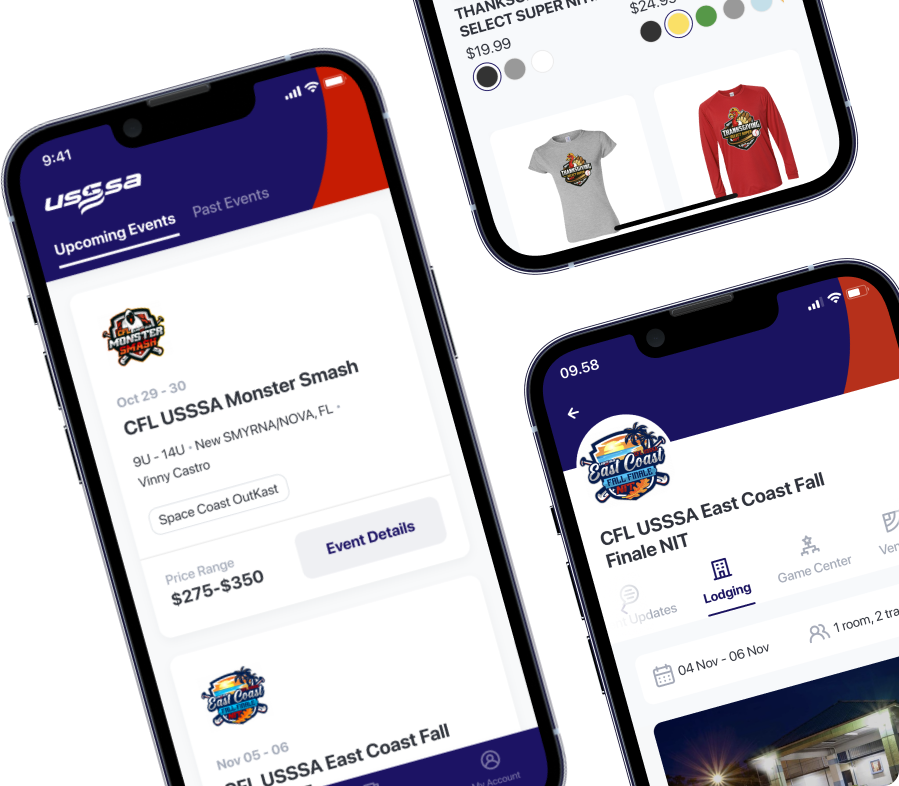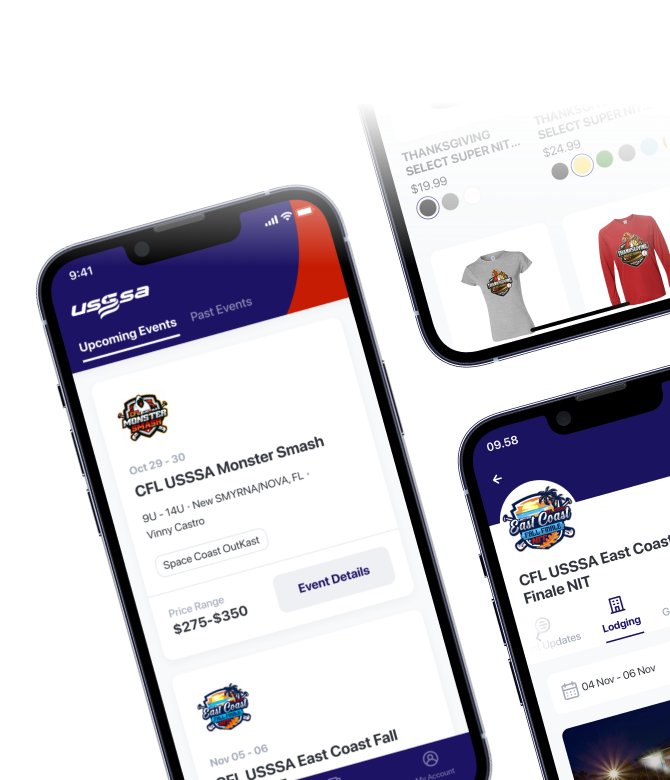CREATE MANAGER ACCOUNT
You are on this page!!
DO BACKGROUND CHECK
You are on this page!!
CREATE TEAM
You are on this page!!
PURCHASE TEAM INSURANCE
You are on this page!!
STEP 1 – CREATE MANAGER ACCOUNT
Create your manager’s account at www.usssa.com/login – If you already have a manager account skip to STEP 2 if your background check is not updated. If your background is updated skip to STEP 3. To know if your background check is up to date at the top of your account see the GREEN Background Check. If it is blank your background is NOT updated. If it has a BLUE BUTTON with the current season YEAR you are good to go skip to STEP 3.
(if you do not remember your manager login go to www.usssa.com/login and use FORGOT USERNAME/PASSWORD – you will need your email address)
STEP 2 – BACKGROUND CHECK
Once you have your Managers Account login at www.usssa.com/login
At your dashboard choose “+ Create Team” on the left menu
At the dropdown choose “Fastpitch” then click on the BLUE SELECT SPORT button
If your background check is up to date you can continue creating your team so skip to STEP 3
If your background check is NOT up to date you will be stopped to update it
BACKGROUND CHECK
– You will see “Step 1 – Request Background Check”. This will be emailed to you so MAKE SURE YOUR EMAIL ADDRESS IS CORRECT
– You will see the email the system is using under the STEP 1 instructions. If it is not correct, change it under “YOUR ACCOUNT” on the Left
– CLICK the BLUE BUTTON “Request Background Check”. This link will be emailed to you. Simply answer the questions and pay the fee
– Once this part is done you can go back to your USSSA and start the CREATE team process over and create your team
– You do not have to wait for the background check to clear so log back in and finish creating your team
STEP 3 – CREATE TEAM
When you get to the create team area complete all questions.
At “Sport and Class Requested” you can only choose “A” or “B” class
If you need to be “C” class send a request to [email protected] or contact us at 256-990-0978
Next you will be asked about team insurance skip to STEP 4
STEP 4 – TEAM INSURANCE
If you want to purchase USSSA Insurance remember the coverage is AUG 15 – AUG 15 only
To continue and purchase insurance CLICK on the square “I acknowledge….” then CLICK on “Create Team with Insurance”
If you already have insurance or are purchasing other insurance CLICK “Creat Team without Insurance”
If you are unsure you have the option to purchase USSSA later as well
Now you will be redirected to the payment area to pay the sanction fee and insurance if you selected it. Once completed your team will be created.
ADDITIONAL INSTRUCTIONS ON NATIONAL SITE Visit HERE